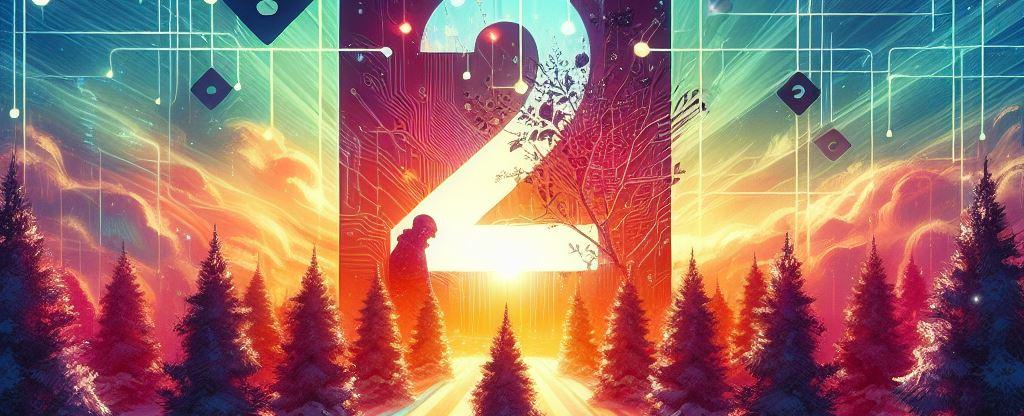
Our previous blog post covered the basics of creating and configuring sensitivity labels in PowerShell. Let’s take it up a notch and explore more advanced Item Sensitivity Labels. These labels provide fine-grained control over data protection, encryption, and content marking. Buckle up—we’re diving into the details!
Scenario overview
Imagine a scenario where you’re working on a top-secret project called Project Chimney. You must create a sensitivity label that ensures confidentiality, restricts access, and adds content markings. Let’s break down the advanced features step by step.
Encryption Settings
- Objective: Add encryption to limit access to Project Chimney Microsoft 365 group members who are co-authors.
- Details:
- Offline Access: Allow offline access for one day.
- Re-authentication: Users must re-authenticate for access.
Content Marking
- Objective: Add a footer to documents and emails.
- Details:
- Text: “Highly Confidential - Project Chimney”
- Alignment: Left
- Font Color: Black (#000000)
- Font Size: 8
- Margin: 5
Prerequisites
You first need to run the following commands in PowerShell to install and import the Exchange Online PS Module:
Install-Module ExchangeOnlineManagementImport-Module ExchangeOnlineManagement
This example connects to Security & Compliance Center PowerShell in a Microsoft 365 organization:
Connect-IPPSSession
PowerShell Implementation
Let’s create this advanced label using PowerShell.
Creating the Label
If we follow best practices, creating the label would look something like this:
New-Label -Name "Project Chimney"`-DisplayName "Project Chimney"`-Tooltip "Confidential data that can be shared outside the organization, in the context of the collaboration project"`-ContentType File,Email `-ApplyContentMarkingFooterAlignment Left `-ApplyContentMarkingFooterEnabled $true `-ApplyContentMarkingFooterFontColor "#000000"`-ApplyContentMarkingFooterFontSize 8 `-ApplyContentMarkingFooterMargin 5 `-ApplyContentMarkingFooterText "Highly Confidential - Project Chimney"`-EncryptionContentExpiredOnDateInDaysOrNever Never `-EncryptionEnabled $true `-EncryptionOfflineAccessDays 1 `-EncryptionProtectionType Template `-EncryptionRightsDefinitions "ProjectChimney@M365x97995154.onmicrosoft.com", "Rights": "VIEW,VIEWRIGHTSDATA,DOCEDIT,EDIT,PRINT,EXTRACT,REPLY,REPLYALL,FORWARD,OBJMODEL"`-ParentId ac790122-f36d-42d7-912f-12643bdb1295
Stay tuned for more advanced label management tips in our next blog post! 🚀🔒
Thank you for reading
/Simon








