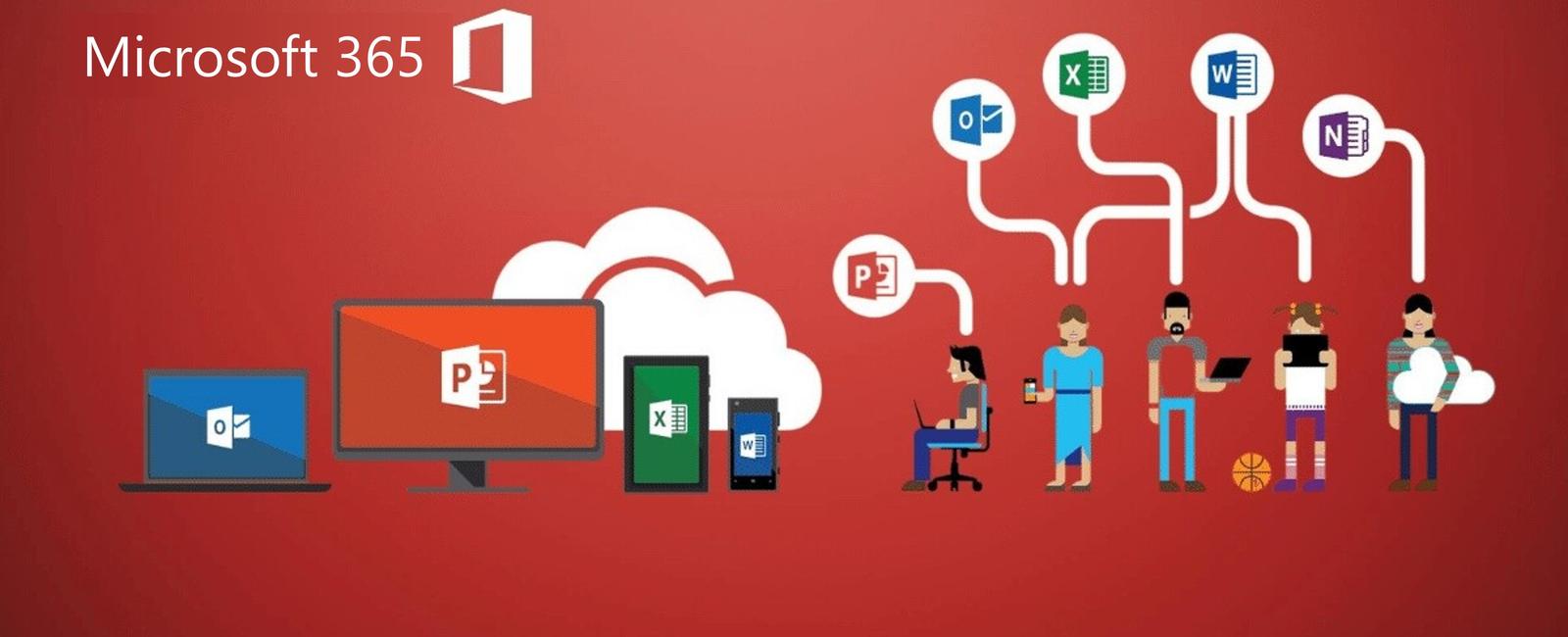
Introduction
It’s been a long time since I worked in the classic experience in SharePoint or even collaborated in non-group connected SharePoint sites. The naive side of me somethings thinks that everyone is there now in the modern experience and there are no challenges left in modernizing the experience. Of course, challenges still exist. But, many benefits come from having group-connected sites and using Microsoft Teams as the hub for collaboration.
What do you get in the package?
Microsoft 365 Groups is the membership service in Microsoft 365, which resides in Azure AD and contains owners and members.
There are multiple ways of creating a group. But, every time a group is created, it enables benefits of group services such as a SharePoint team site, shared Exchange mailbox, Planner, and OneNote notebook.
Creating a team in Microsoft Teams also creates a Microsoft 365 group and connected services. In this case, the group is also the membership service for the team.
And if you haven’t created a team, you can always add one later (Teamify).
Groupify a SharePoint site
With the Connect to new Microsoft 365 group feature, we can combine a classic or modern non-group connected SharePoint site with a brand new Microsoft 365 group. This feature lets us reap the benefits of the group services without creating a separate site and migrating the content.
General considerations
- An admin setting exists that specifies whether this feature is available to site administrators in the classic team site UI
- Group connection is only available for the Team site template (STS#0) if executed via the UI.
- It is not supported to connect a Communication site to Microsoft 365 group.
- You cannot group-connect the root site collection in your tenant.
- Group connection can be performed for top-level site collections only. You cannot connect subsites to Microsoft 365 groups.
From the UI
An option to establish a connection between your site and a Microsoft 365 group is to utilize the user interface. This can be done by clicking on the gear icon in the navigation bar, selecting the “Connect to new Microsoft 365 group” option, which initiates a wizard that guides you through the process of connecting the group, as illustrated in the screenshots below.
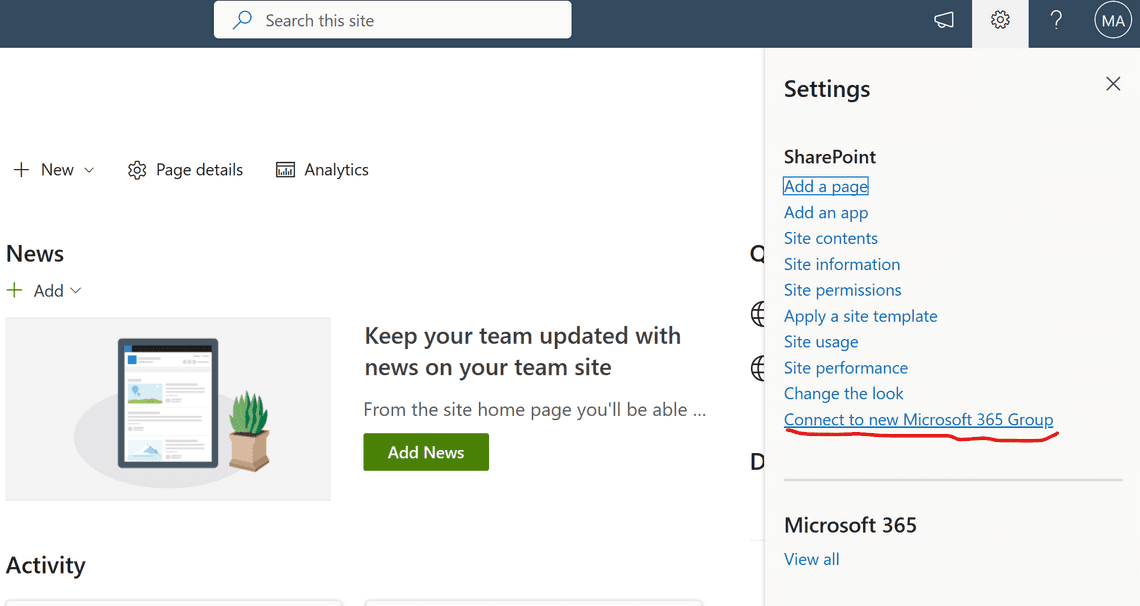
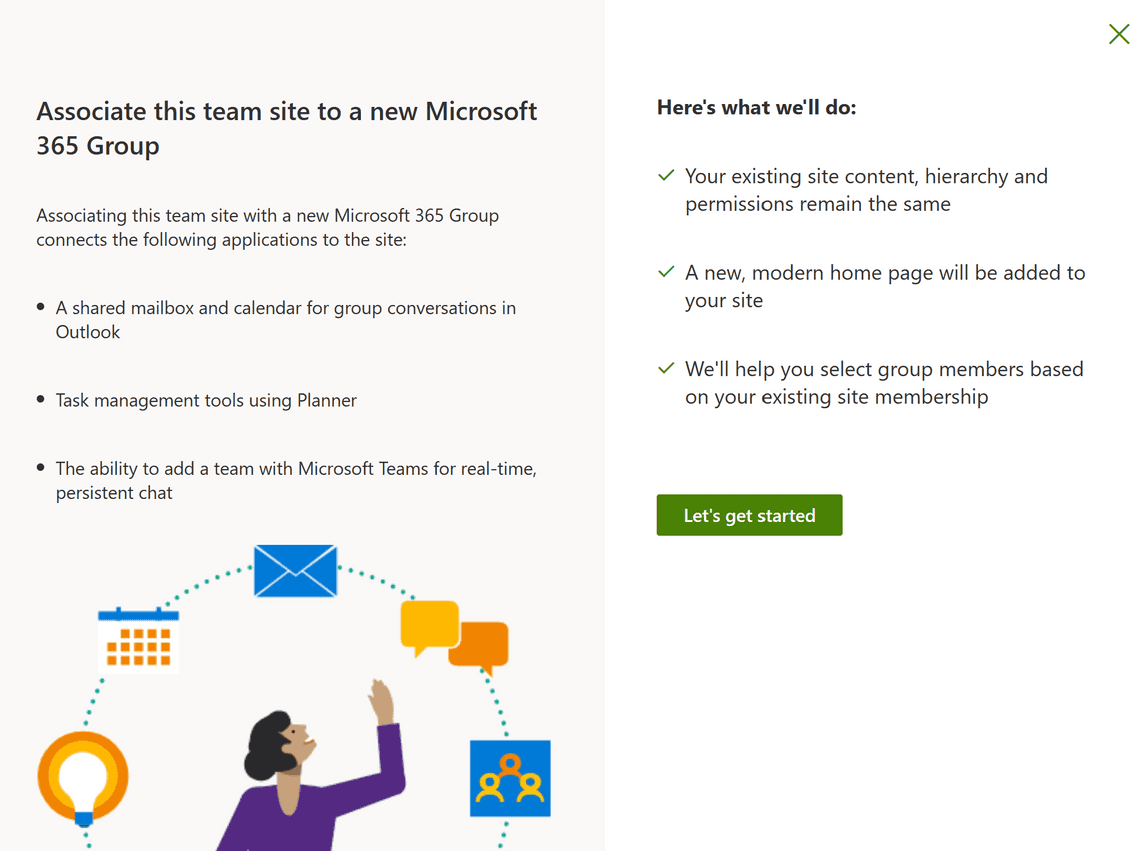
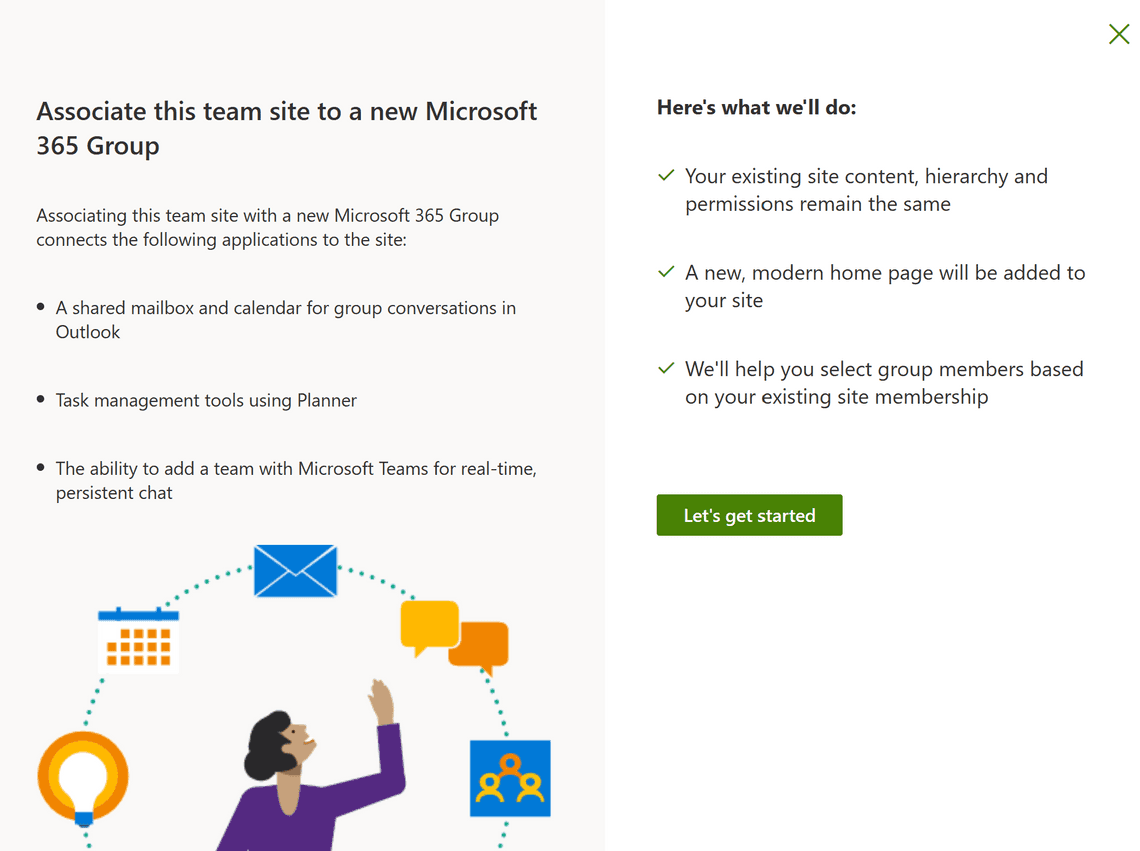
PowerShell
Groupify a SharePoint Online Site using PowerShell
PnP PowerShell
Groupify a SharePoint Online Site using PnP PowerShell
M365 CLI
Groupify a SharePoint Online Site using M365 CLI
Thank you for reading
/Simon








