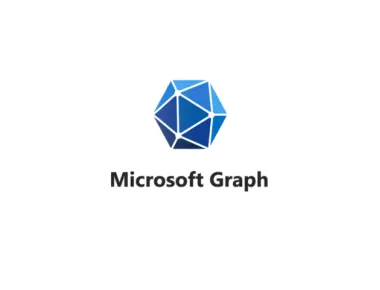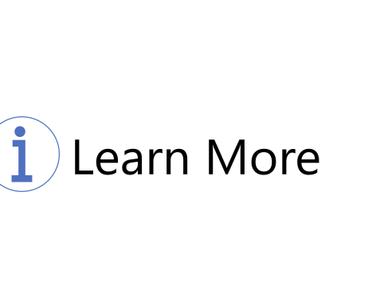Table Of Contents

We live in a world where it sometimes feels like we are constantly speeding. So when a team has traveled far enough, we need to slow down and make sure we are not running red lights. It’s a bad idea to leave it on the roadside and wish for the best.
Should you archive or delete the team?
Since you can reactivate an archived team, consider archiving the team first and postpone the deletion until you’re sure you no longer need the team. If you are sure, then by all means.
Before deleting a team, you need to consider what to do about guests, content and if the content needs to stay in its working form?
We all know some teams will be forgotten and inactive. You can use expiration policies as a mechanism to find and take action on them.
And lastly, think about retention policies to retain or delete data as needed. Any content protected by a retention policy remains available through eDiscovery searches.
Archiving a team
The benefit of archiving a team is that it provides full access to the team as it was. Users can still browse channel conversations and open files even if they aren’t active.
When an owner archives a team, it’s set to read-only for members both for content within the team and, if selected, the associated SharePoint site. This action ensures that conversations in channels are preserved in their existing state, along with SharePoint-based content such as files.
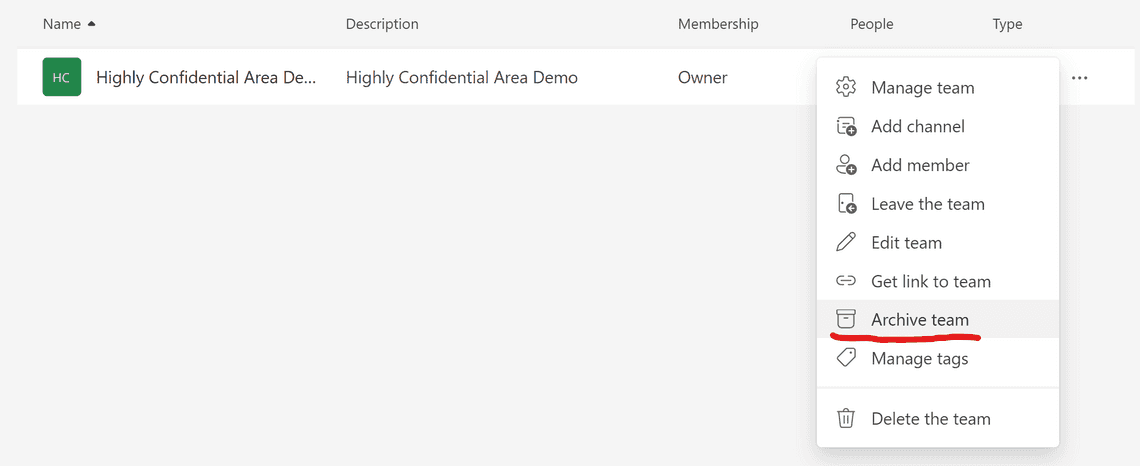
Since SharePoint permissions for the Microsoft 365 group are set to read-only via membership in the Site visitors group, you can’t alter the content in the site.
IMPORTANT! When a team is archived, the underlying Microsoft 365 group is still subject to the expiration policy and, if not renewed, is deleted.
The associated services are not set to read-only. See Archive groups, teams, and Yammer for information about exporting information from the services.
Deletion
Teams are deleted with a “soft delete” that is recoverable for up to 30 days. After 30 days, most of the associated resources are also deleted.
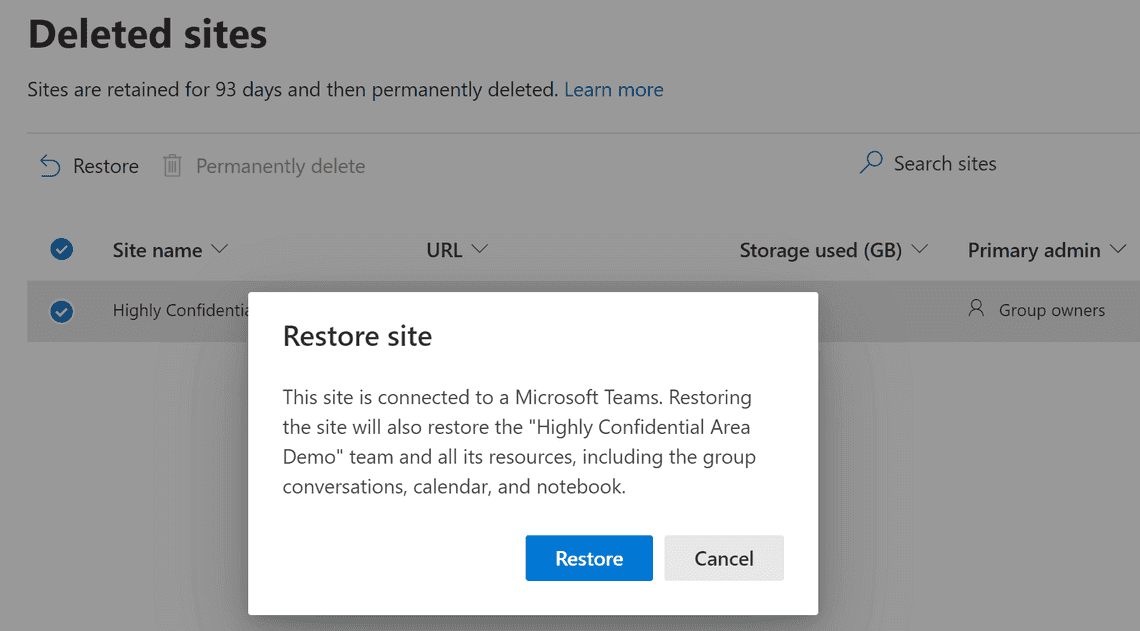
Exceptions are:
- Videos in Stream remain and are owned by the person who uploaded/recorded them
- Flows in Power Automate remain and are owned by the person who created them.
- Project and roadmap data in Project on the web remains in the CDS and can be restored separately.
Expiration policies
A Microsoft 365 groups expiration policy can help remove inactive groups and Teams and make things cleaner in the tenant.
Licensing
You need to have the corresponding amount of Azure AD Premium 1 licenses as the total member count of all groups to which the expiration policy is applied. But you don’t need to assign the licenses for the users.
Configuration
Suppose you are a Global administrator or User administrator. In that case, you can set the default group lifetime. The group lifetime is specified in days and can be set to 180, 365, or a custom value that must be at least 30 days.
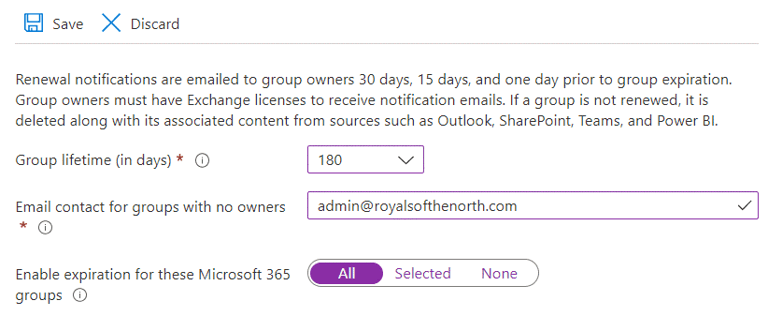
Auto-renewal
Active Groups are renewed automatically. Any of the following actions will auto-renew a group:
- SharePoint: view, edit, download, move, share, or upload files.
- Outlook: join or edit group, read or write group message from the group, and like a message (Outlook on the web).
- Teams: visit a teams channel.
- Yammer: view a post within a Yammer community or an interactive email in Outlook.
- Forms: view, create, edit forms or submit a response.
Inactivity
If you created the group elsewhere than Microsoft Teams, the expiration notifications would only come via email.
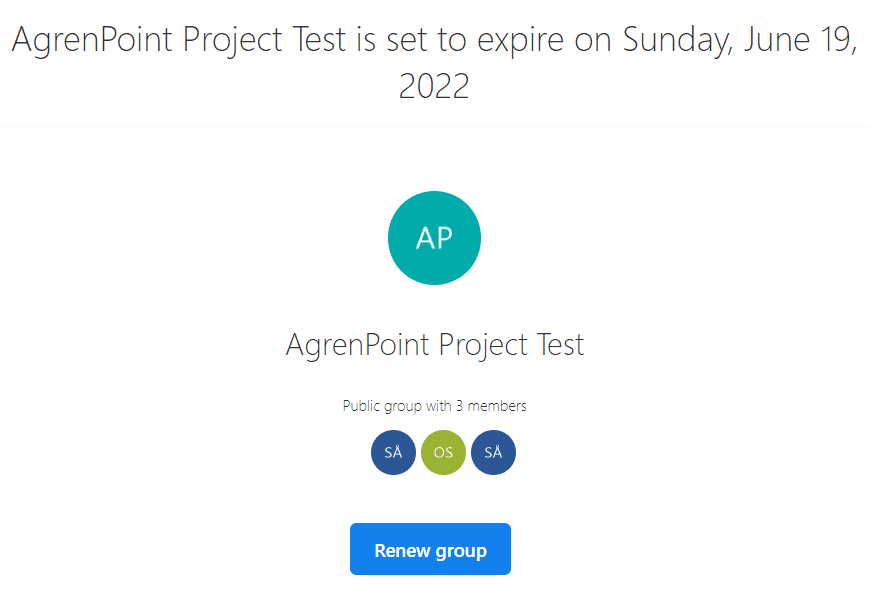
However, if the group was created via Teams, the group owner will also receive a renewal notification through the activity section.
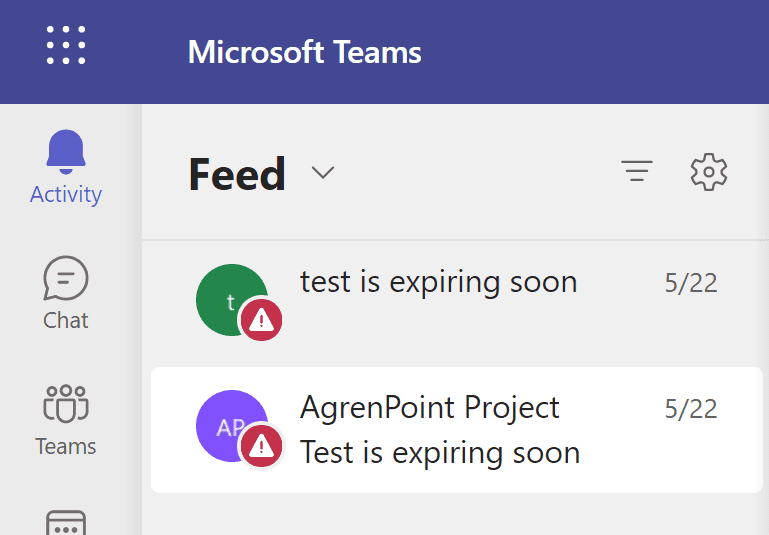
Thirty days before the group expires, the group owners (or the email addresses you specified for groups that don’t have an owner) will receive an email allowing them to renew the group easily. If they don’t renew it, they’ll receive another renewal email 15 days before expiration. If they still haven’t renewed it, they will receive one more email notification the day before expiration. Then we are in the hands of soft deletion.
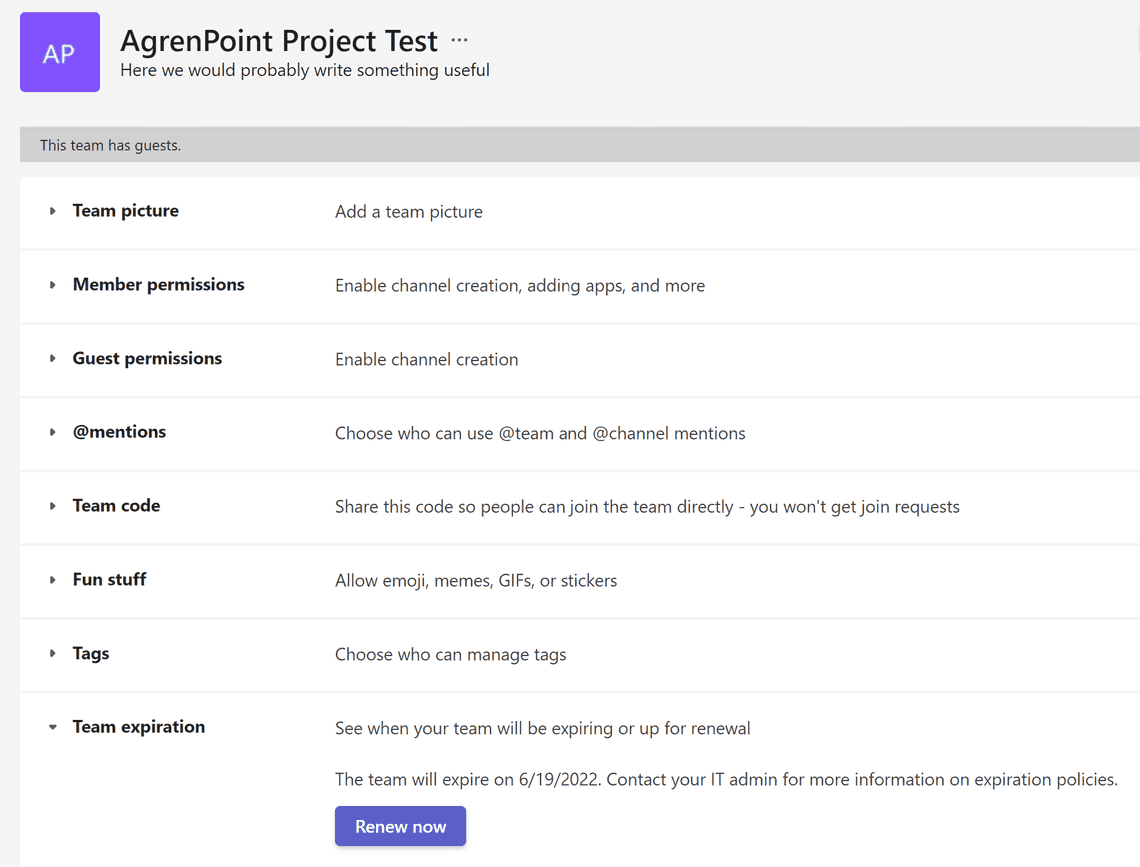
Summary
After we have finished collaborating in a team, you need to think about what to do with the content. For example, does it need to be retained as a record, archived, or used as a future reference? And does the content need to stay in its current working form? Think about what you need to extract.
When a group gets deleted, we have 30 days to restore it. Otherwise, most of the associated workloads are deleted. If we don’t have a third-party backup & restore solution, it’s gone and not recoverable once the 30 days are up. Keep in mind this might delete archived teams as well.
I recommend using the Expiration Policy and setting it initially to 180 days. Communicate and educate the team owners to understand what is happening when a potential renewal notification arrives.
Ensure that we have thought about retention across the workloads, so we don’t delete anything we want to keep or need to be compliant.
As I mentioned in Challenges with guests, Guests aren’t removed from Azure Active Directory when a team is deleted. They can still start chats, voice and video calls, and use apps. It’s vital to perform guest access reviews and understand whether guests need to be removed from Azure Active Directory upon team deletion.
Thanks for reading
/Simon