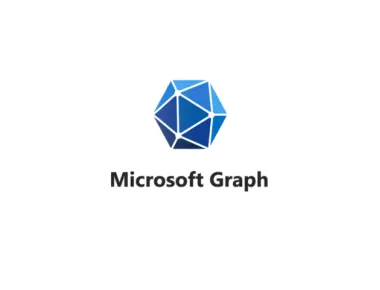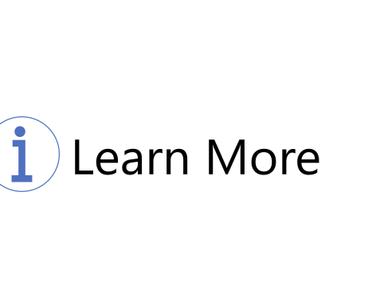Table Of Contents

Previously I have written about how many organizations seem to overlook the importance of Teams structure and templates to manage that structure. The dark side of governance is that we tend to focus on setting up governance policies and forget how naming Microsoft Teams, channels, and tabs could impact long-term productivity.
How could something so seemingly trivial as naming be so important and impactful?
Teams naming options
Group naming policy
Azure AD P1 has limited policies around naming teams. For example, the prefix-suffix naming policy allows you to add static string or user profile attributes in the Microsoft 365 group name. And I don’t think you should use it when working with multiple templates. The most common thing I still see at customers is a custom provisioning solution.
Custom Blocked words
We could use custom blocked words to improve naming and enforce naming convention in Teams. Some things you could block:
- Departments such as IT, HR…
- Public and Private (privacy)
- Test, demo. Only IT should be able to create these
- Some company acronyms
- Reservation for intranet sites/URLs
Custom Provisioning
Any modern third-party solution should and will (probably) have the option to tie naming to specific templates. For example, if you create a project team and enter the name “Spring Cleaning”, you should get a “PRJ - Spring Cleaning” team.
According to policy, leaving it to the users
Even with trained end-users, they forget to enter the correct name. Some organizations enable post-provisioning governance and send a checklist to the team owner. In theory, it’s a good idea and requires a culture where people remediate or recreate when needed.
Usual problems
In most organizations without proper governance in place, we see a lot of “test” and “demo” teams, many duplicate teams, too long names that truncate the team name, inconsistent use of prefixes - too many or none at all.
Duplicated makes it harder for users to know which one to use. Inconsistent naming makes it harder for users to find the teams they need and see the benefits of Teams. Without acronyms explaining which type of team it is, it’s harder to understand the context and what content to expect.
General considerations
Mitigate duplication
Users can and will create a Team with the same name if they don’t know it exists. Try to break people’s habit of making teams private and encourage the usage of public teams. There are reasons to have a private team, such as hiding files from search in a management team.
A teams directory is beneficial, and it should show all the teams, even the private ones the user doesn’t have access to. A directory should be a part of any custom provisioning solution or third-party tool and placed close to the ordering form. If you want to take things to the next level, you might even implement a function when ordering the team to display similar Teams (think of what Stackoverflow does when posting a question).
Make sure to use custom blocked words as well.
Understanding context
We have already done the work of templatizing teams based on common attributes, and our favorite example is a project. Think about prefixes as a way to identify these different teams. For example, a widespread scenario uses PRJ for projects and DEPT for departments as a prefix.
Prefixes are helpful for content but make sure that you only use a few acronyms and only use country or region when necessary.
Name length
Too long names truncate the team name, and you will have to hover to see the full name. A good rule of thumb is to use a max of twelve characters for prefixes and a total of 29 characters. So once again, make sure only to use necessary and helpful prefixes.
Channel naming
Channels are collaboration spaces within a Team, where people do the actual work. They represent a specific topic, department, or project a team works on, guiding users through their conversations and focus discussions. Channels allow logical separation of conversations and data.
Channel names have a direct correlation with folder names in SharePoint.
- Don’t name your channels things like conversations, discussions, etc. You will be doing those things inside of the channels.
- Ensure channel names are distinct and have a unique purpose. Having both channels like announcements and communication could be very confusing.
- Make sure the names are short and skimmable. You should NOT need to hover.
- Balance usage of acronyms. Don’t shorten channel names to acronyms only a select few understand.
- *Give up** on mastering channel ordering. It’s a waste of time.
Tab naming
Microsoft Teams can integrate applications and documents into your channels through tabs. By default, you get three standard channels each time you create a new channel - Posts, Files & Wiki.
- Ensure you have more than one channel and use at least one custom tab per channel.
- Prioritize tabs to the left, or else the important ones might be truncated and available in the ellipsis.
- Change the default tab names that Microsoft provides. For example, if you add OneNote, change the name to “Meeting notes”.
- Be careful with tab names. Anything longer than 20 characters get truncated.
Summary
You want to make it easier for the user to find a team to avoid unnecessarily duplicating. We also need to think about only creating private Teams when necessary. A good name helps the users and IT understand who this team is for, who owns it, and the purpose. And also what content is in the team.
With fewer duplicates, IT will have less strain administering merges and removals of teams. And in combination with more healthy governance implementations, the end-users see the benefits of using Microsoft Teams every day.
Thanks for reading
/Simon