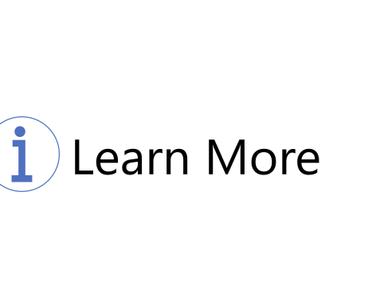Table Of Contents
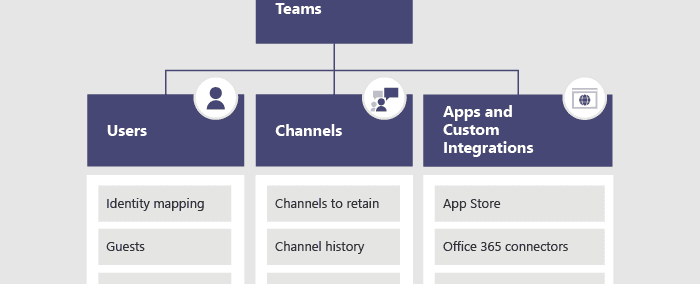
Earlier, we have discussed why a governance strategy is essential, what usually happens without one, and some positive effects from having a strategy. We have also looked at some of the governance options and in which sequence I think you should make the governance decisions.
Today, we will look at Teams structure, including channels and tabs, which are too often overlooked when organizations roll out Microsoft Teams.
What to do first?
The first thing we should do is to define collaboration templates. “Collaboration template” is not a technical term; it’s about sitting down and, together with the business, establishing what type of everyday needs exist for collaboration in Microsoft Teams.
So, why do so many organizations overlook templates?
It could be various reasons:
- A need to roll out Teams very quickly because of a pandemic
- The misconception that it’s a good idea to roll out Tams with the standard settings
- Thinking that usage of templates is customization, ergo something that puts strain on IT. But actually…
…by not templatizing and finding these common Teams, each team is instead a custom solution.
This leads to inconsistencies
Most teams have a different structure, and multiple project teams usually look entirely different.
For example, most teams created only use the general channel, which means people are missing out on the quick wins of adding channels and tabs to make life easier for the end-user and helping with less context switching. Unfortunately, it’s also hard to find content, and then people do not see the upside of using Microsoft Teams.
Once again, good governance should drive adoption and make things more straightforward for the user.
What is Microsoft Teams structure?
Creating only default teams makes no sense. Most companies use more than one type of collaboration surface. A team should always have a purpose, and that purpose should have a structure. Besides containing people and content, a team is structured with Channels, Tabs, Applications, and a SharePoint Teams Site in the backend.
Templates might be organizational structures, but they could also be process-based that are cross-organizational. Some examples are:
- Departments
- Projects
- Collaboration (internal/external)
- Customers
- Recruitment
- Communications
Channel structure
Channels are collaboration spaces within a Team, where people do the actual work. They represent a specific topic, department, or project a team works on, guiding users through their conversations and focus discussions. Channels allow logical separation of conversations and data.
You automatically get a General channel by default when you create a new team, and you can’t rename, remove, or hide it.
Always Show Channels: Set all your custom channels to visible and let the users decide if they want to hide them from the UI. Visible channels ensure that all members aren’t missing out on channels and understand the team’s purpose.
Limit the purpose of the General channel: Only allowing team owners to post to it, you make sure users utilize other channels for conversations. Use it primarily for team communication.
Think about who can create channels: You can set Team-specific settings. What should Owners, members, and guests be able to do. Not all settings apply to each role. Some organizations only let team owners manage channels and let members do all the other things. Create more channels than the General channel:
- First, don’t create a Team that should have been a channel, so we get a bunch of unnecessary teams.
- Break down conversations and work into different channels
Don’t create too many channels: Make sure that the users can skim. Usually, I wouldn’t recommend more than seven-eight channels. Don’t create ‘Event 2021’ and ‘Event 2022’, have one channel for events
Think about naming: Use templates to make sure your channel names are consistent across all teams. Channels should have distinct names that make it easy to understand which to pick for work and conversation. All ‘Project’ teams should have the same initial structure and channel naming, but also make sure to name channels that should exist in all teams the same.
Tab structure
Microsoft Teams can integrate applications and documents into your channels through tabs. By default, you get three standard channels each time you create a new channel - Posts, Files & Wiki.
- Don’t have too many tabs: Remove all the tabs not being used. One of the most common things is to remove the wiki tab. Too many tabs switch the focus from the most relevant content.
- Prioritize tabs: Ensure the most important tabs are at the left, so they aren’t truncated and more challenging to discover by the end-users.
- Highlight content or functionality relevant to the channel:
- Document
- Tasks
- SharePoint pages
- Reports
- Links etc
- Don’t put all tabs in the general channel: Make sure to add at least one custom tab per channel.
- General channels should always have:
- Important information for the team/onboarding information
- News archive page
- The backend SharePoint site
Now that we understand how to structure Microsoft Teams let’s look at how to templatize them in the next post.
Thanks for reading
/Simon